In this post, I will show you how to perform
CRUD (
Create,
Read,
Update and
Delete) operation with Images from Gallery in SQLite which is embedded in Android devices.
Codes:
AndroidManifest.xml
Don't forget to add the following permission in your manifest file.
DBHelper.java
Open DBHelper.java and replace it with the following code.
package com.example.blob.helper;
import android.content.Context;
import android.database.sqlite.SQLiteDatabase;
import android.database.sqlite.SQLiteOpenHelper;
import android.util.Log;
public class DBHelper extends SQLiteOpenHelper {
static DBHelper dbhelper;
static final String DATABASE_NAME = "IMAGE_EX";
static final int DATABASE_VERSION = 1;
public static final String IMAGE_TABLE="image_table";
public static final String IMAGE_="image";
public static final String IMAGE_NAME="image_name";
public static final String IMAGE_ID="id";
public static final String IMAGE_EX = "CREATE TABLE "+IMAGE_TABLE+" ("+IMAGE_ID + " INTEGER PRIMARY KEY,"+IMAGE_NAME+ " VARCHAR(55) DEFAULT NULL," + IMAGE_+" BLOB DEFAULT NULL);";
public DBHelper(Context context) {
super(context, DATABASE_NAME, null, DATABASE_VERSION);
}
@Override
public void onCreate(SQLiteDatabase db) {
db.execSQL(IMAGE_EX);
}
@Override
public void onUpgrade(SQLiteDatabase db, int oldVersion, int newVersion) {
Log.w(DBHelper.class.getName(), "Upgrading database from version " + oldVersion + " to " + newVersion+ ". Old data will be destroyed");
db.execSQL("DROP TABLE IF EXISTS"+ IMAGE_TABLE);
}
}
InsertHelper.java
Open InsertHelper.java and replace it with the following code.
package com.example.blob.helper;
import android.content.ContentValues;
import android.content.Context;
import android.database.SQLException;
import android.database.sqlite.SQLiteDatabase;
import android.util.Log;
public class InsertHelper {
private Context context;
private SQLiteDatabase mDb;
private DBHelper dbHelper;
public InsertHelper(Context context) {
this.context = context;
}
public InsertHelper open() throws SQLException {
dbHelper = new DBHelper(context);
mDb = dbHelper.getWritableDatabase();
return this;
}
public void close() {
dbHelper.close();
}
public long insert_profile(byte[] byteImage, String data){
ContentValues values = new ContentValues();
values.put(DBHelper.IMAGE_, byteImage);
values.put(DBHelper.IMAGE_NAME, data);
Log.w("Position: ", "Inserted Values-->" + values);
return mDb.insert(DBHelper.IMAGE_TABLE, null, values);
}
}
UpdateHelper.java
Open UpdateHelper.java and replace it with the following code.
package com.example.blob.helper;
import android.content.ContentValues;
import android.content.Context;
import android.database.SQLException;
import android.database.sqlite.SQLiteDatabase;
public class UpdateHelper {
private Context context;
private SQLiteDatabase mDb;
private DBHelper dbHelper;
public UpdateHelper(Context context) {
this.context = context;
}
public UpdateHelper open() throws SQLException {
dbHelper = new DBHelper(context);
mDb = dbHelper.getWritableDatabase();
return this;
}
public void close() {
dbHelper.close();
}
public long update_profile(String id, byte[] byteImage, String data) {
ContentValues Values = new ContentValues();
Values.put(DBHelper.IMAGE_NAME,data);
Values.put(DBHelper.IMAGE_,byteImage);
return mDb.update(DBHelper.IMAGE_TABLE, Values, DBHelper.IMAGE_ID + "=" + id, null);
}
}
DeleteHelper.java
Open DeleteHelper.java and replace it with the following code.
package com.example.blob.helper;
import android.content.Context;
import android.database.SQLException;
import android.database.sqlite.SQLiteDatabase;
public class DeleteHelper {
private Context context;
private SQLiteDatabase mDb;
private DBHelper dbHelper;
public DeleteHelper(Context context) {
this.context = context;
}
public DeleteHelper open() throws SQLException {
dbHelper = new DBHelper(context);
mDb = dbHelper.getWritableDatabase();
return this;
}
public void close() {
dbHelper.close();
}
public long delete_profile(String id) {
return mDb.delete(DBHelper.IMAGE_TABLE, DBHelper.IMAGE_ID + "=" + id, null);
}
}
activity_main.xml
Create activity_main.xml and replace it with the following code.
<LinearLayout xmlns:android="http://schemas.android.com/apk/res/android"
xmlns:tools="http://schemas.android.com/tools"
android:layout_width="match_parent"
android:layout_height="match_parent"
android:orientation="vertical"
android:weightSum="5"
tools:context=".MainActivity">
<Button
android:id="@+id/add"
android:layout_width="fill_parent"
android:layout_height="wrap_content"
android:layout_weight="0.3"
android:background="@android:color/holo_red_dark"
android:text="@string/add_hint"
android:textColor="@android:color/white"/>
<ListView
android:id="@+id/list"
android:layout_width="wrap_content"
android:layout_height="wrap_content"
android:layout_weight="4.7"/>
</LinearLayout>
list_item_profile.xml
Create list_item_profile.xml and replace it with the following code.
<?xml version="1.0" encoding="utf-8"?>
<LinearLayout xmlns:android="http://schemas.android.com/apk/res/android"
android:id="@+id/ll"
android:layout_width="match_parent"
android:layout_height="wrap_content"
android:gravity="center"
android:orientation="horizontal"
android:padding="13dp">
<ImageView
android:id="@+id/profile_image"
android:layout_width="75dp"
android:layout_height="75dp"
android:contentDescription="@string/app_name"
android:scaleType="fitXY"
android:src="@mipmap/ic_launcher"/>
<TextView
android:id="@+id/profile_name"
android:layout_width="250dp"
android:layout_height="match_parent"
android:gravity="center"
android:padding="5dp"
android:text="@string/app_name"/>
</LinearLayout>
MainActivity.java
Open MainActivity.java and replace it with the following code.
package com.example.blob;
import android.content.Intent;
import android.database.Cursor;
import android.database.sqlite.SQLiteDatabase;
import android.os.Bundle;
import android.support.v7.app.AppCompatActivity;
import android.util.Log;
import android.view.View;
import android.widget.AdapterView;
import android.widget.Button;
import android.widget.ListView;
import android.widget.Toast;
import com.example.blob.adapter.ProfileListAdapter;
import com.example.blob.helper.DBHelper;
import com.example.blob.helper.DeleteHelper;
import java.util.ArrayList;
public class MainActivity extends AppCompatActivity {
Button btn_add;
ListView listView;
ArrayList image_name = new ArrayList<>();
ArrayList image = new ArrayList<>();
ArrayList image_id = new ArrayList<>();
ProfileListAdapter adapter;
Intent intent;
DBHelper dbHelper;
DeleteHelper del;
SQLiteDatabase database;
@Override
protected void onCreate(Bundle savedInstanceState) {
super.onCreate(savedInstanceState);
setContentView(R.layout.activity_main);
btn_add = (Button) findViewById(R.id.add);
listView = (ListView) findViewById(R.id.list);
// Clear the ArrayLists
image_name.clear();
image.clear();
image_id.clear();
display_data();
// the helper class for DB creation operation
dbHelper = new DBHelper(this);
// the helper class for doing delete operation
del = new DeleteHelper(this);
btn_add.setOnClickListener(new View.OnClickListener() {
@Override
public void onClick(View v) {
intent = new Intent(MainActivity.this, AddUpdateActivity.class);
intent.putExtra("update", false);
startActivity(intent);
finish();
}
});
// click event for updating the selected profile
listView.setOnItemClickListener(new AdapterView.OnItemClickListener() {
@Override
public void onItemClick(AdapterView parent, View view, int position, long id) {
intent = new Intent(MainActivity.this, AddUpdateActivity.class);
intent.putExtra("id", image_id.get(position));
intent.putExtra("image", image.get(position));
intent.putExtra("name", image_name.get(position));
intent.putExtra("update", true);
startActivity(intent);
}
});
// long click event for deleting the selected profile
listView.setOnItemLongClickListener(new AdapterView.OnItemLongClickListener() {
@Override
public boolean onItemLongClick(AdapterView parent, View view, final int position, long id) {
del.open();
long ret = del.delete_profile(image_id.get(position));
del.close();
if(ret>0){
Toast.makeText(getApplicationContext(), "Try Again!", Toast.LENGTH_SHORT).show();
} else {
Toast.makeText(getApplicationContext(), "Successfully Deleted!", Toast.LENGTH_SHORT).show();
// default function to call the same class
recreate();
}
return true;
}
});
}
public void display_data() {
dbHelper = new DBHelper(this);
database = dbHelper.getWritableDatabase();
// Query to select all profiles
String select_data = "SELECT * FROM " + DBHelper.IMAGE_TABLE;
Cursor sCursor = database.rawQuery(select_data, null);
if (sCursor.moveToFirst()) {
do {
image_id.add(sCursor.getString(sCursor.getColumnIndex(DBHelper.IMAGE_ID)));
image_name.add(sCursor.getString(sCursor.getColumnIndex(DBHelper.IMAGE_NAME)));
image.add(sCursor.getBlob(sCursor.getColumnIndex(DBHelper.IMAGE_)));
Log.v("Response:", " " + image_name + " " + image);
} while (sCursor.moveToNext());
}
sCursor.close();
adapter = new ProfileListAdapter(MainActivity.this, image_id, image_name, image);
listView.setAdapter(adapter);
}
}
ProfileListAdapter.java
Open ProfileListAdapter.java and replace it with the following code.
package com.example.blob.adapter;
import android.app.Activity;
import android.content.Context;
import android.graphics.BitmapFactory;
import android.view.LayoutInflater;
import android.view.View;
import android.view.ViewGroup;
import android.widget.BaseAdapter;
import android.widget.ImageView;
import android.widget.TextView;
import com.example.blob.R;
import java.util.ArrayList;
public class ProfileListAdapter extends BaseAdapter {
Context mContext;
ArrayList image_id;
ArrayList image_name;
ArrayList image;
LayoutInflater layoutInflater;
ImageView profile;
TextView name;
byte[] bytes;
public ProfileListAdapter(Context mContext, ArrayList image_id, ArrayList image_name, ArrayList image) {
this.mContext = mContext;
this.image_id = image_id;
this.image_name = image_name;
this.image = image;
}
public int getCount() {
return image_id.size();
}
public Object getItem(int position) {
return position;
}
public long getItemId(int position) {
return position;
}
@Override
public View getView(int position, View convertView, ViewGroup parent) {
layoutInflater = ((Activity) mContext).getLayoutInflater();
convertView = layoutInflater.inflate(R.layout.list_item_profile, null);
profile = (ImageView) convertView.findViewById(R.id.profile_image);
name = (TextView) convertView.findViewById(R.id.profile_name);
name.setText(image_name.get(position));
bytes = image.get(position);
// Decoding Bitmap from stored ByteArray
profile.setImageBitmap(BitmapFactory.decodeByteArray(bytes, 0, bytes.length));
return convertView;
}
}
activity_dashboard.xml
Create activity_dashboard.xml and replace it with the following code.
<?xml version="1.0" encoding="utf-8"?>
<LinearLayout xmlns:android="http://schemas.android.com/apk/res/android"
android:layout_width="match_parent"
android:layout_height="match_parent"
android:gravity="center"
android:orientation="vertical">
<ImageView
android:id="@+id/imageView"
android:layout_width="200dp"
android:layout_height="200dp"
android:layout_gravity="center_horizontal"
android:contentDescription="@string/iv"
android:src="@mipmap/ic_launcher" />
<EditText
android:id="@+id/editText"
android:layout_width="match_parent"
android:layout_height="wrap_content"
android:layout_gravity="center_horizontal"
android:layout_margin="10dp"
android:hint="@string/name" />
<Button
android:id="@+id/button"
android:layout_width="wrap_content"
android:layout_height="wrap_content"
android:layout_gravity="center_horizontal"
android:text="Insert" />
</LinearLayout>
AddUpdateActivity.java
Open AddUpdateActivity.java and replace it with the following code.
package com.example.blob;
import android.content.Intent;
import android.database.Cursor;
import android.database.sqlite.SQLiteDatabase;
import android.graphics.Bitmap;
import android.graphics.BitmapFactory;
import android.net.Uri;
import android.os.Bundle;
import android.provider.MediaStore;
import android.support.v7.app.AppCompatActivity;
import android.view.View;
import android.widget.Button;
import android.widget.EditText;
import android.widget.ImageView;
import android.widget.Toast;
import com.example.blob.helper.DBHelper;
import com.example.blob.helper.InsertHelper;
import com.example.blob.helper.UpdateHelper;
import java.io.BufferedInputStream;
import java.io.FileInputStream;
import java.io.IOException;
public class AddUpdateActivity extends AppCompatActivity {
ImageView img1;
EditText edt1;
Button btn1;
int SELECT_PICTURE = 1;
SQLiteDatabase db;
DBHelper mHelper;
String selectedImagePath;
byte[] byteImage = null;
Intent intent;
boolean isUpdate;
String id, data;
@Override
protected void onCreate(Bundle savedInstanceState) {
super.onCreate(savedInstanceState);
setContentView(R.layout.activity_dashboard);
// the helper class for DB creation operation
mHelper = new DBHelper(this);
img1 = (ImageView) findViewById(R.id.imageView);
edt1 = (EditText) findViewById(R.id.editText);
btn1 = (Button) findViewById(R.id.button);
isUpdate = getIntent().getBooleanExtra("update", false);
if (isUpdate) {
id = getIntent().getStringExtra("id");
byteImage = getIntent().getByteArrayExtra("image");
data = getIntent().getStringExtra("name");
// Decoding Bitmap from stored ByteArray from preview the stored image
img1.setImageBitmap(BitmapFactory.decodeByteArray(byteImage, 0, byteImage.length));
edt1.setText(data);
btn1.setText("Update");
}
// Onclick event to select the image from gallery
img1.setOnClickListener(new View.OnClickListener() {
@Override
public void onClick(View v) {
Intent intent = new Intent(Intent.ACTION_PICK, android.provider.MediaStore.Images.Media.EXTERNAL_CONTENT_URI);
intent.setType("image/*");
startActivityForResult(Intent.createChooser(intent, "Select File"), SELECT_PICTURE);
}
});
// Onclick event to do insert or update the data based on isUpdate
btn1.setOnClickListener(new View.OnClickListener() {
@Override
public void onClick(View v) {
data = edt1.getText().toString();
if (data.equals("")) {
Toast.makeText(getApplicationContext(), "Enter Name!", Toast.LENGTH_SHORT).show();
} else {
if (isUpdate) {
updateData(data, id);
} else {
saveData(data);
}
}
}
});
}
public void onActivityResult(int requestCode, int resultCode, Intent data) {
if (resultCode == RESULT_OK) {
if (requestCode == SELECT_PICTURE) {
Uri selectedImageUri = data.getData();
String[] projection = {MediaStore.MediaColumns.DATA};
Cursor cursor = getContentResolver().query(selectedImageUri, projection, null, null, null);
int column_index = cursor.getColumnIndexOrThrow(MediaStore.MediaColumns.DATA);
cursor.moveToFirst();
selectedImagePath = cursor.getString(column_index);
BitmapFactory.Options options = new BitmapFactory.Options();
options.inJustDecodeBounds = true;
BitmapFactory.decodeFile(selectedImagePath, options);
int REQUIRED_SIZE = 200;
int scale = 1;
while (options.outWidth / scale / 2 >= REQUIRED_SIZE
&& options.outHeight / scale / 2 >=REQUIRED_SIZE)
scale *= 2;
options.inSampleSize = scale;
options.inJustDecodeBounds = false;
Bitmap bitmap = BitmapFactory.decodeFile(selectedImagePath, options);
// Preview for Selected Image
img1.setImageBitmap(bitmap);
}
}
}
// Function for insertion
private void saveData(String data) {
db = mHelper.getWritableDatabase();
// the helper class for doing insert operation
InsertHelper ins = new InsertHelper(this);
ins.open();
try {
// Encoding the Selected Image into ByteArray
if (selectedImagePath != null) {
FileInputStream in_stream = new FileInputStream(selectedImagePath);
BufferedInputStream bif = new BufferedInputStream(in_stream);
byteImage = new byte[bif.available()];
bif.read(byteImage);
} else {
Toast.makeText(getApplicationContext(), "Please Select Image!", Toast.LENGTH_SHORT).show();
}
if (byteImage != null) {
// Function call to insert data
long ret = ins.insert_profile(byteImage, data);
if (ret > 0) {
Toast.makeText(getApplicationContext(), "Error!", Toast.LENGTH_SHORT).show();
} else {
Toast.makeText(this.getBaseContext(), "Image Saved in DB successfully.", Toast.LENGTH_SHORT).show();
intent = new Intent(AddUpdateActivity.this, MainActivity.class);
startActivity(intent);
finish();
}
} else {
Toast.makeText(getApplicationContext(), "Select Image", Toast.LENGTH_SHORT).show();
}
} catch (IOException e) {
Toast.makeText(getApplicationContext(), "Error Exception!", Toast.LENGTH_SHORT).show();
}
ins.close();
db.close();
}
// Function for Updating the already stored value
private void updateData(String data, String id) {
db = mHelper.getWritableDatabase();
UpdateHelper upd = new UpdateHelper(this);
upd.open();
try {
// Encoding the Selected Image into ByteArray
if (selectedImagePath != null) {
FileInputStream in_stream = new FileInputStream(selectedImagePath);
BufferedInputStream bif = new BufferedInputStream(in_stream);
byteImage = new byte[bif.available()];
bif.read(byteImage);
}
// Function call to update data
long ret = upd.update_profile(id, byteImage, data);
if (ret > 0) {
Toast.makeText(getApplicationContext(), "Error!", Toast.LENGTH_SHORT).show();
} else {
Toast.makeText(this.getBaseContext(), "Image Saved in DB successfully.", Toast.LENGTH_SHORT).show();
intent = new Intent(AddUpdateActivity.this, MainActivity.class);
startActivity(intent);
finish();
}
} catch (IOException e) {
Toast.makeText(getApplicationContext(), "Error Exception!", Toast.LENGTH_SHORT).show();
}
upd.close();
db.close();
}
}
Download Full Source Code
Download Code



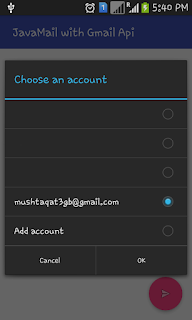
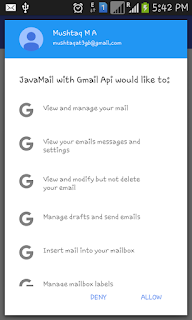

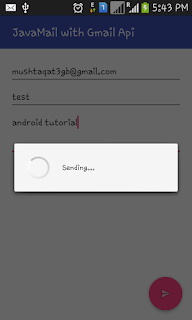
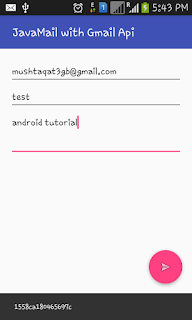

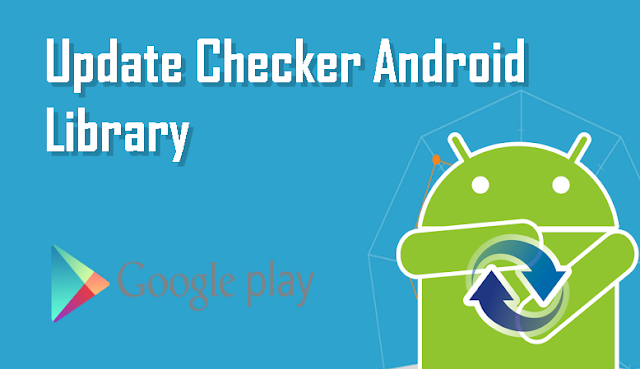







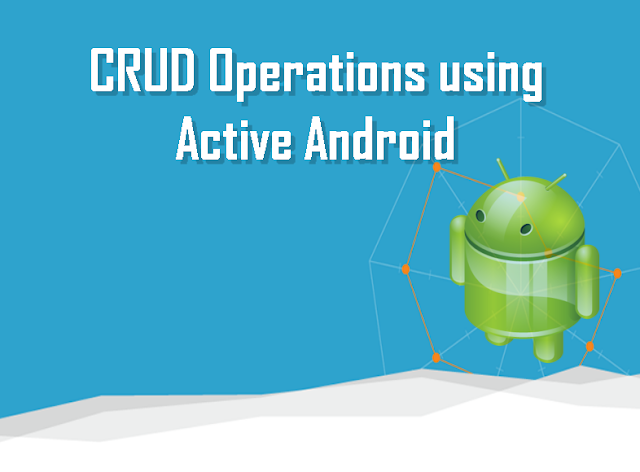





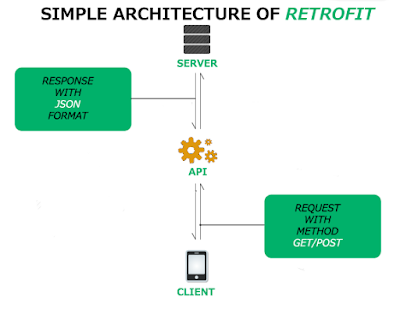


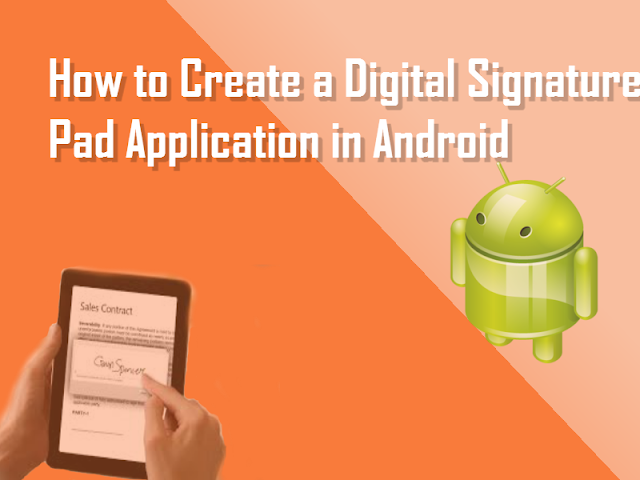









Follow Us
Were this world an endless plain, and by sailing eastward we could for ever reach new distances